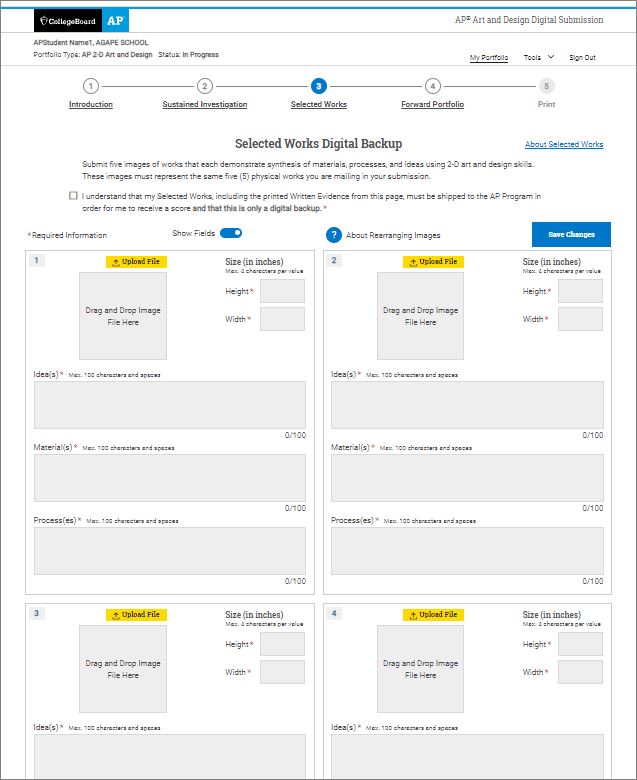Selected Works for 2-D Art and Design and Drawing: Images and Written Evidence
For information on how to create and choose artwork for this portfolio section, visit Selected Works Overview.
Click on Selected Works in the Portfolio Progress Navigation menu to work on your Selected Works section. There are different requirements for this section depending on what type of portfolio you're working on.
For 2-D Art and Design and Drawing, you'll upload five digital backup images of your five works (one view of each). These are images of the physical works you’ll mail to the AP Program.
Instructions
-
Upload File.
Choose an empty space in the template and drag and drop your image or click Upload File.
-
Enter the artwork’s measurements.
Enter the height and width of the artwork, in inches.
-
Enter other information about the artwork.
Enter the ideas, materials, and processes below the thumbnail.
-
You can see the full-sized image.
Click the thumbnail if you’d like to open a full-sized view of the image.
-
Replace or remove images as needed.
To replace an image of a work, drag and drop or click Upload File and select the new image file. To remove a work entirely from your Selected Works section, including the materials and processes below the thumbnail, click the red minus sign above the thumbnail.
-
Rearrange images as needed.
To rearrange your images, change the number in the top left corner of any image that you want to move to a new position in the template. (The number you enter represents where you want the image to be relocated within the template.) You'll also need to adjust the rest of the numbers to complete the sequence.
-
Art and Design Pager: Selected Works: Images and Written Evidence