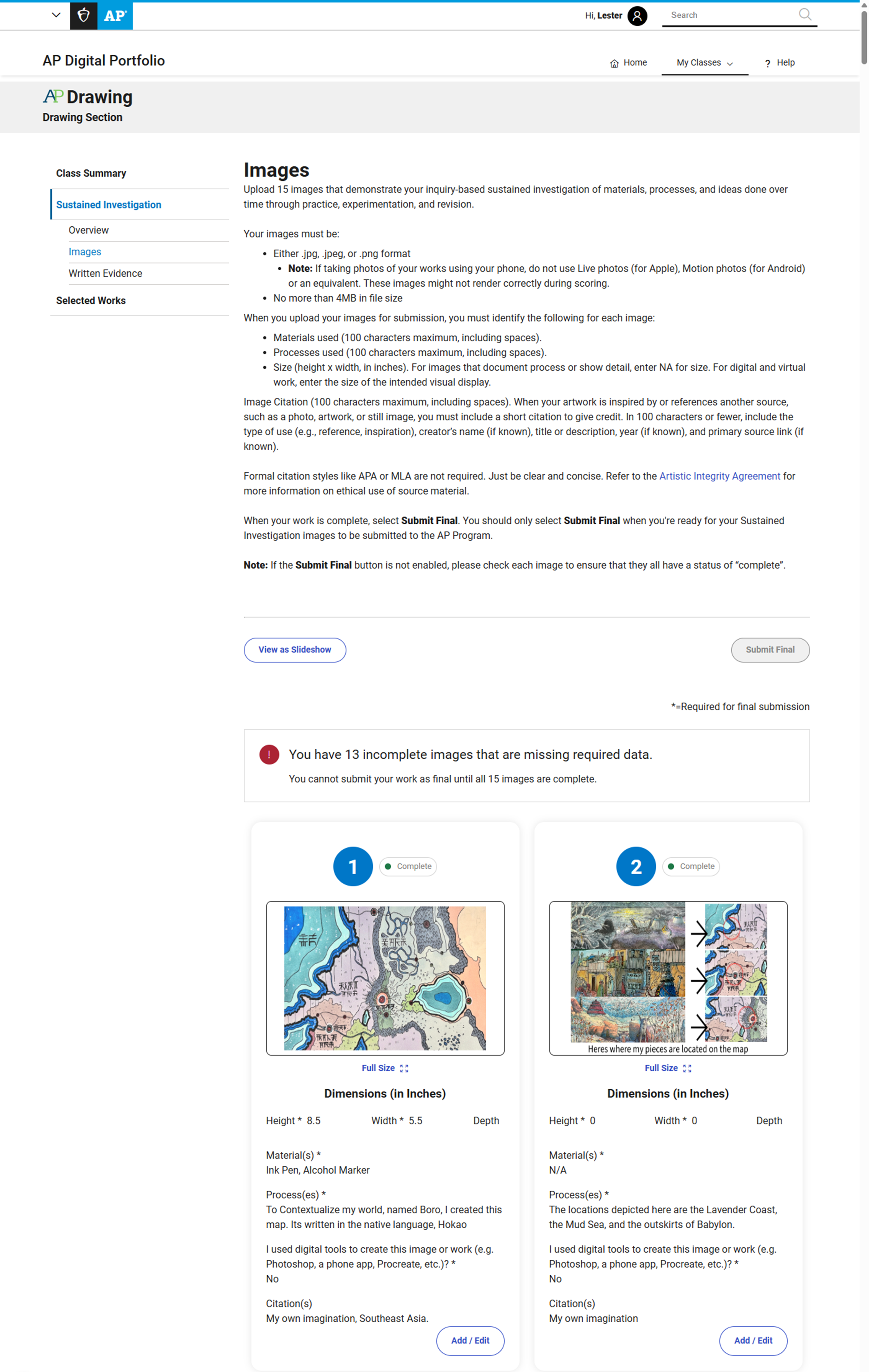Sustained Investigation: Images
For information on how to create and choose artwork for this portfolio section, see AP Art and Design Sustained Investigation Overview.
The Sustained Investigation section has two components: Images and Written Evidence. You can start uploading images in the Images tab as soon as you access the AP Digital Portfolio. You can always delete, add, or rearrange images later.
Important things to remember:
- Select Save before exiting or switching from one portfolio component to another.
- Only select Submit Final when you’re ready to submit the portfolio component as final to the AP Program for scoring. Once it’s submitted, you can’t make edits unless your teacher returns your portfolio component to you before the AP Program submission deadline.
Instructions
1. Open the Sustained Investigation page and select the Images tab.
You’ll see a template containing boxes with fields for information.
2. Upload images.
To upload an image, choose a box in the template and either drag your image into the box or click Upload.
3. Enter the materials and processes for each image.
Identify the following for each image:
- Materials used (100 characters maximum, including spaces).
- Processes used (100 characters maximum, including spaces).
- Dimensions (height x width [x depth, if applicable], in inches). For work that is flat, enter 0 for depth, if applicable. For images that document process or show detail, enter NA. For digital and virtual work, enter the size of the intended visual display.
- Image citation. When your artwork is inspired by or references another source, such as a photo, artwork, or still image, you must include a short citation to give credit, even if the source is copyright free or in the public domain. In 100 characters or fewer (including spaces), note the type of use (e.g., reference, inspiration), title or description, and if known: creator’s name, year, and primary source link. Formal citation styles (APA or MLA) are not required—just be clear and concise. Refer to the Artistic Integrity Agreement for more information on ethical use of sources.
- Any digital tools used (100 character maximum, including spaces).
4. Replace or remove images as needed.
To replace an image of a work, drag and drop or click Upload and select the new image file. To remove a work entirely from your Sustained Investigation section, including the materials and processes, click Clear All X.
5. Reorder images as needed.
To rearrange your images, change the work number value under Work, or click in the Reorder tab and drag the images into your preferred order.
6. Review your work.
Click on the Gallery tab to review a slideshow of your images, including the information you’ve entered for each image.
7. Remember to save changes before leaving.
Select Save before moving to another portfolio component.
8. Come back to this tab to view or edit your images.
You can make changes in the Images tab any time before you submit this portfolio component as final.
| Previous Page: Class Summary Overview | Next Page: Sustained Investigation: Written Evidence |